Supersampling (4K)
You can take super sampled screenshot with the key combo ALT + F10 whilst playing in Private or Solo mode. By default this will be an 8K screengrab.
You can force Elite to take super sampled pictures in 4K :
%localappdata%\Frontier Developments\Elite Dangerous\Options\Graphics\settings.xml
Locate HighResScreenCapScale tag change its value to 2 (by default, it’s 4 which is 8K)
<HighResScreenCapScale>2</HighResScreenCapScale>
Graphics Tweaks
Here are my settings that I use in Elite Dangerous. I have split it into sections, for easy reading. You can create a single file with all theses settings applied.
%localappdata%\Frontier Developments\Elite Dangerous\Options\Graphics\GraphicsConfigurationOverride.xml
Planets
Improve the look of planets and bodies.
<planets>
<Ultra>
<LocalisationName>$QUALITY_ULTRA;</LocalisationName>
<TextureSize>8192</TextureSize>
<AtmosphereSteps>6</AtmosphereSteps>
<CloudsEnabled>true</CloudsEnabled>
<WorkPerFrame>256</WorkPerFrame>
<TexturePoolBudget>100</TexturePoolBudget>
</Ultra>
</planets>
Galaxy Background
Improve the look of the Galaxy Background.
<galaxybackground>
<High>
<LocalisationName>$QUALITY_HIGH;</LocalisationName>
<TextureSize>4096</TextureSize>
</High>
</galaxybackground>
GalaxyMap
These settings will improve the look and number or Nebulae onscreen, including on the Galaxy map.
<High> <LocalisationName>$QUALITY_HIGH;</LocalisationName> <NebulasCount>200</NebulasCount> <NebulasInBackgroundCount>200</NebulasInBackgroundCount> <LowResNebulasCount>200</LowResNebulasCount> <HighResNebulasCount>200</HighResNebulasCount> <LowResNebulaDimensions>64</LowResNebulaDimensions> <HighResNebulaDimensions>256</HighResNebulaDimensions> <LowResSamplesCount>276</LowResSamplesCount> <HighResSamplesCount>552</HighResSamplesCount> <MilkyWayInstancesCount>16000</MilkyWayInstancesCount> <LocalDustBrightness>0.0</LocalDustBrightness> <MilkywayInstancesBrightness>1.0</MilkywayInstancesBrightness> <MilkywayInstancesSize>1.0</MilkywayInstancesSize> <MilkyWayInstancesOffscreenRTEnabled>false</MilkyWayInstancesOffscreenRTEnabled> <StarInstanceCount>6000</StarInstanceCount> </High>
Environment
<Ultra>
<LocalisationName>$QUALITY_ULTRA;</LocalisationName>
<Item>
<Feature>GalaxyBackground</Feature>
<QualitySetting>3</QualitySetting>
</Item>
<Item>
<Feature>Planets</Feature>
<QualitySetting>3</QualitySetting>
</Item>
<Item>
<Feature>DamageDecals</Feature>
<QualitySetting>2</QualitySetting>
</Item>
<Item>
<Feature>SurfaceRocks</Feature>
<QualitySetting>2</QualitySetting>
</Item>
</Ultra>
Envmap
<High>
<LocalisationName>$QUALITY_HIGH;</LocalisationName>
<TextureSize>512</TextureSize>
<NumMips>8</NumMips>
</High>
HUD Color
<?xml version="1.0" encoding="UTF-8" ?> <GraphicsConfig> <GUIColour> <Default> <LocalisationName>Standard</LocalisationName> <MatrixRed> 0, 0.2, 0.8 </MatrixRed> <MatrixGreen> 0, 0.6, 0 </MatrixGreen> <MatrixBlue> 1, 0.3, 0.18 </MatrixBlue> </Default> </GUIColour> <GraphicsConfig />
Changing The FoV
%localappdata%\Frontier Developments\Elite Dangerous\Options\Graphics\settings.xml
<?xml version="1.0" encoding="UTF-8" ?> <GraphicsOptions> <Version>1</Version> <PresetName>Custom</PresetName> <StereoscopicMode>0</StereoscopicMode> <IPDAmount>0.001000</IPDAmount> <AMDCrashFix>false</AMDCrashFix> <FOV>68.000000</FOV> <HighResScreenCapAntiAlias>3</HighResScreenCapAntiAlias> <HighResScreenCapScale>4</HighResScreenCapScale> <GammaOffset>0.480000</GammaOffset> <DisableGuiEffects>true</DisableGuiEffects> <StereoFocalDistance>25.000000</StereoFocalDistance> <StencilDump>false</StencilDump> <ShaderWarming>true</ShaderWarming> <VehicleMotionBlackout>false</VehicleMotionBlackout> <VehicleMaintainHorizonCamera>false</VehicleMaintainHorizonCamera> <DisableCameraShake>true</DisableCameraShake> </GraphicsOptions>
Headlock
Open up the settings menu and go to
Controls > Headlook Mode > Centre When Headlook Inactive > Disable
Once you disable headlook mode – the camera will not reset.
ALLIANCE
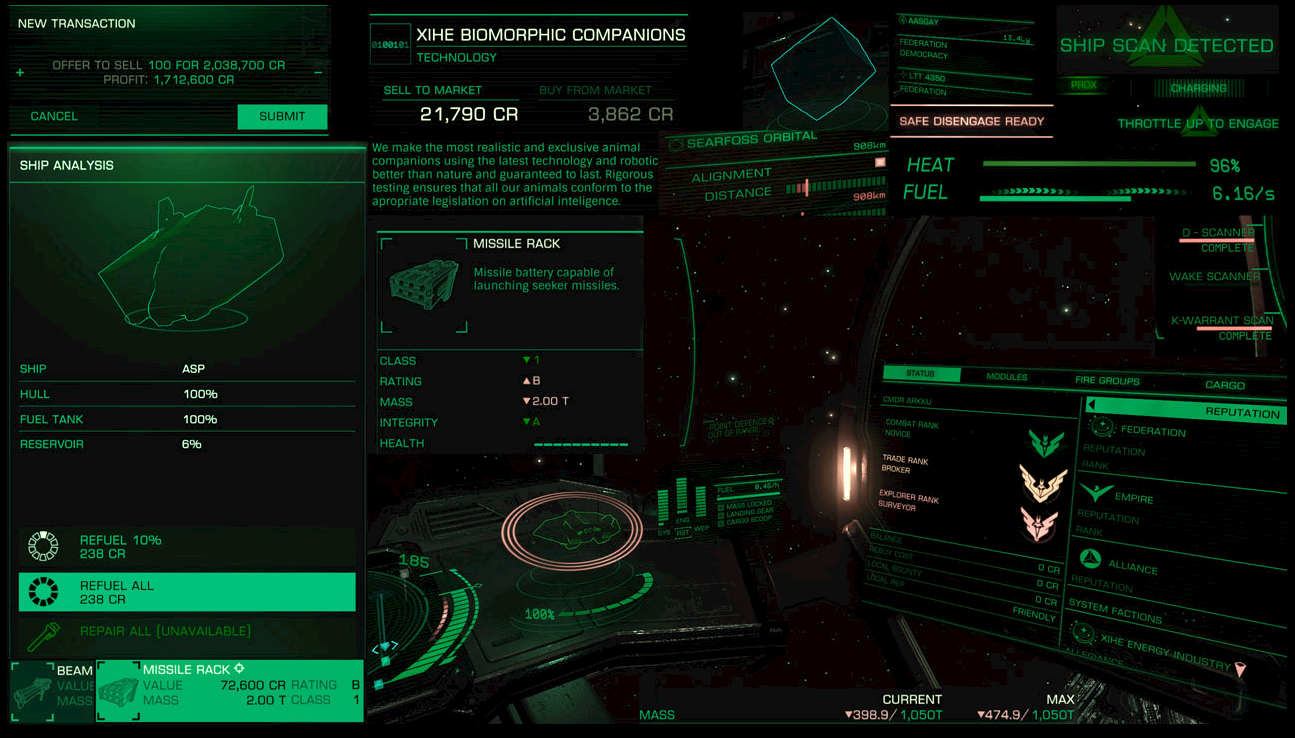
<?xml version="1.0" encoding="UTF-8" ?>
<GraphicsConfig>
<GUIColour>
<Default>
<LocalisationName>Standard</LocalisationName>
<MatrixRed> 1, 0, 0 </MatrixRed>
<MatrixGreen> 0, 1, 0 </MatrixGreen>
<MatrixBlue> 0, 0, 1 </MatrixBlue>
</Default>
</GUIColour>
</GraphicsConfig>EMPIRE
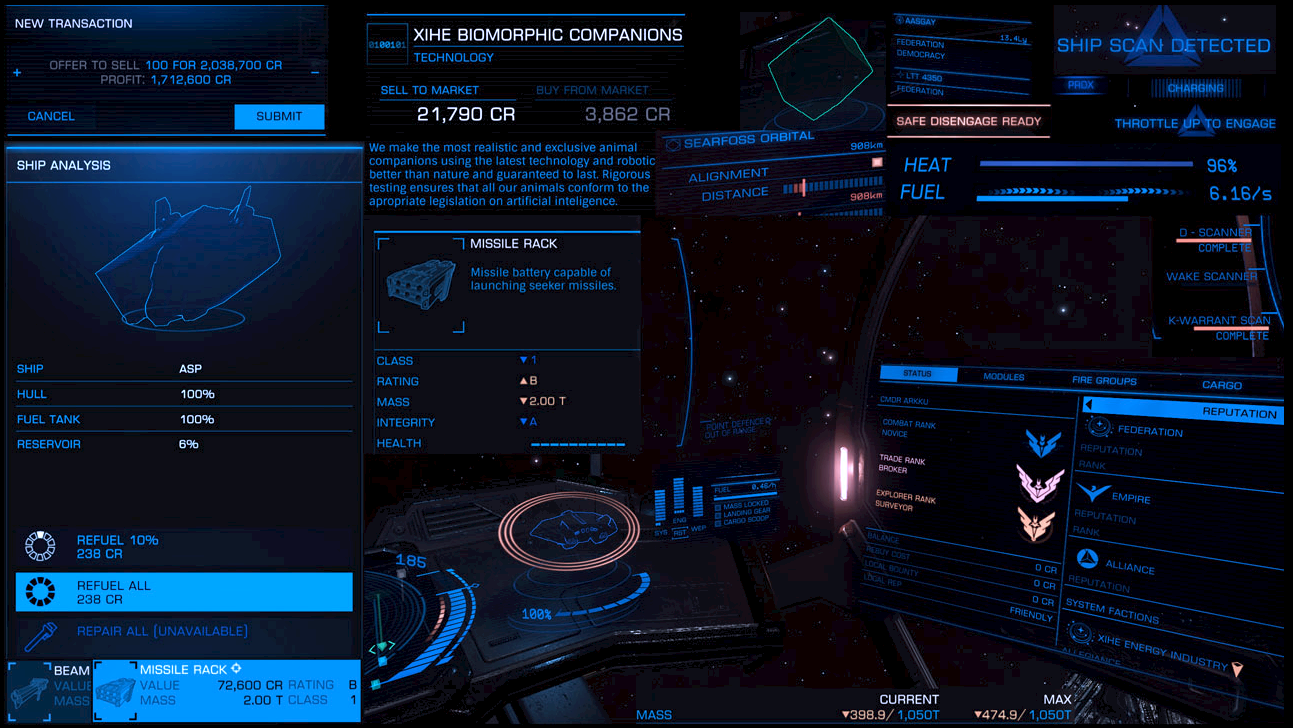
<?xml version="1.0" encoding="UTF-8" ?>
<GraphicsConfig>
<GUIColour>
<Default>
<LocalisationName>Standard</LocalisationName>
<MatrixRed> 1, 0, 0 </MatrixRed>
<MatrixGreen> 0, 1, 0 </MatrixGreen>
<MatrixBlue> 0, 0, 1 </MatrixBlue>
</Default>
</GUIColour>
</GraphicsConfig>FEDERATION
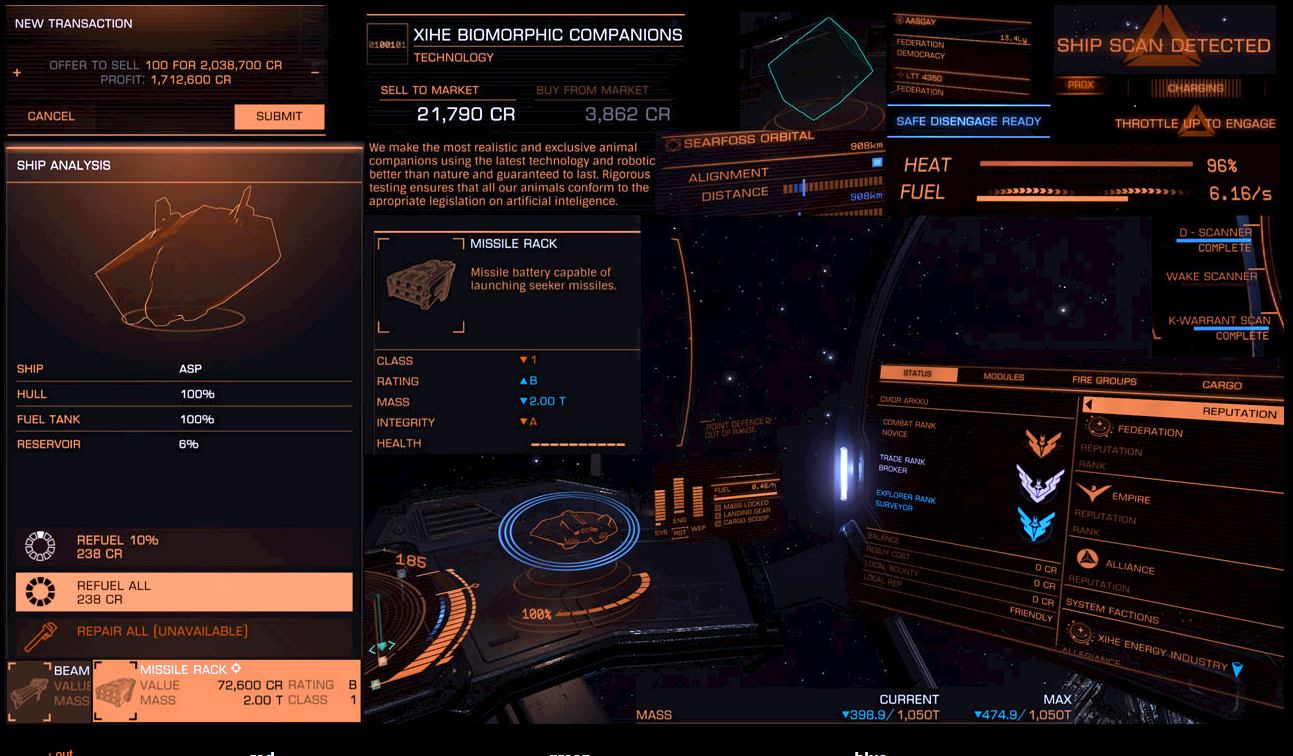
<?xml version="1.0" encoding="UTF-8" ?>
<GraphicsConfig>
<GUIColour>
<Default>
<LocalisationName>Standard</LocalisationName>
<MatrixRed> 1, 0, 0 </MatrixRed>
<MatrixGreen> 0, 1, 0 </MatrixGreen>
<MatrixBlue> 0, 0, 1 </MatrixBlue>
</Default>
</GUIColour>
</GraphicsConfig>INDEPENDANT
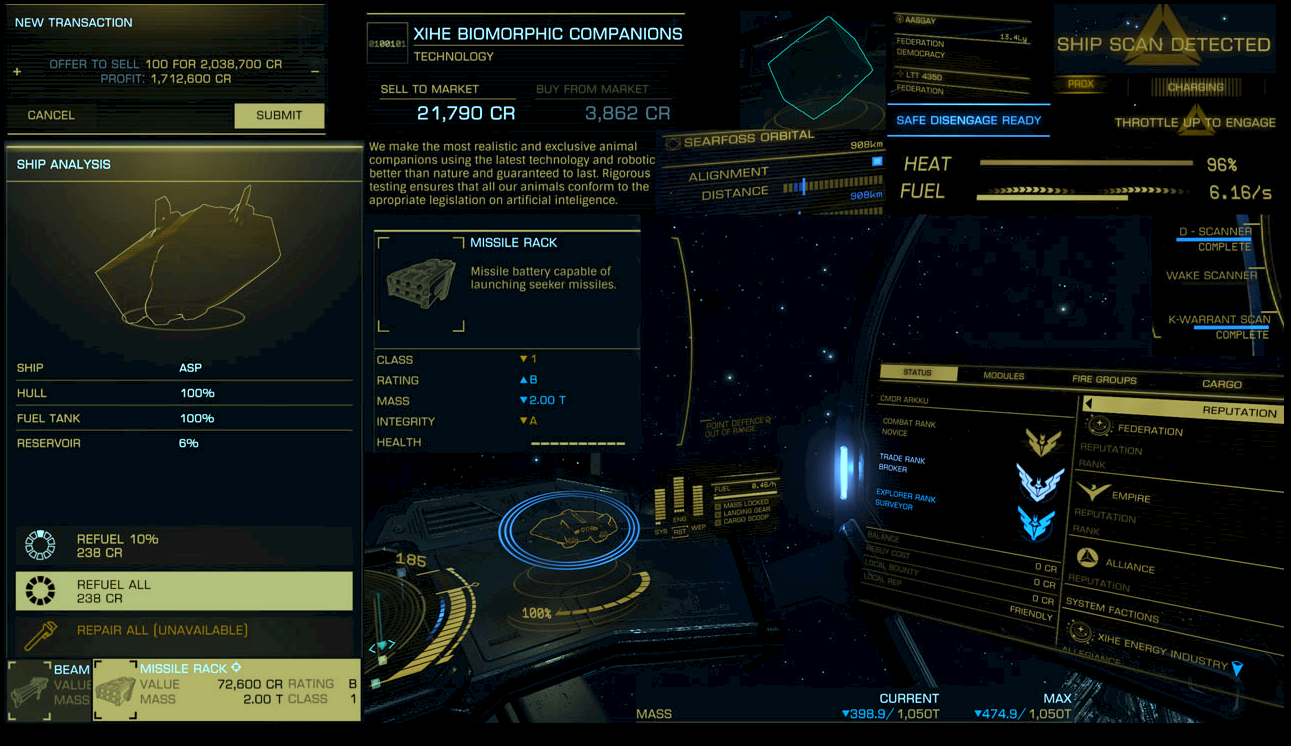
<?xml version="1.0" encoding="UTF-8" ?>
<GraphicsConfig>
<GUIColour>
<Default>
<LocalisationName>Standard</LocalisationName>
<MatrixRed> 1, 0, 0 </MatrixRed>
<MatrixGreen> 0, 1, 0 </MatrixGreen>
<MatrixBlue> 0, 0, 1 </MatrixBlue>
</Default>
</GUIColour>
</GraphicsConfig>Great external source on the forum : click here
Taking great screenshots : click here
