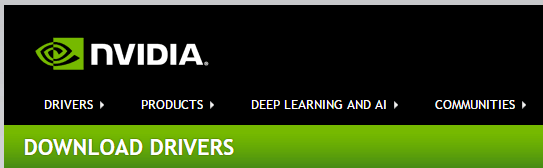In this little how to document, I will explain how to setup nVidia Shadow Play. Now, before you bash the hell out of me for using Shadow Play, I use it purely as a GAMER. I am not trying to make money or gain millions of subscribers. I am simply going to show you how to setup Shadow Play properly so you get the best results on YouTube.
I highly recommend using Display Driver Uninstaller. This is a special application that will thoroughly remove all traces of nVidia drivers from your system. This will fix 99.99% of all issues.
Step One :
- Download and extract Display Driver Uninstaller
- Run the DDU executable and restart in safe mode
- Uninstall and restart
Step Two :
- Install the latest nVidia drivers
- Reboot your PC once complete
Listed below are the recommended YouTube bit rate settings for the various resolutions, 1080p, 1440p and 4k. Now depending on what fps you want to provide your viewers determines how much bandwidth you will need.
1440p @ 60fps == 9 mbps – 18 mbps UPLOAD
So bare in mind if your internet connection UPLOAD bandwidth is only say 4 mbps then you are not going to be able to stream at 4K/60fps or even 1440p/60fps or even 1080p/60fps
You will need at least 2 mbps on top of your bit rate settings to allow for gaming network traffic.
Example :
UPLOAD BANDWIDTH == 8 mbps
BIT RATE == 4 mbps
RESOLUTION == 1080p
FPS == 60
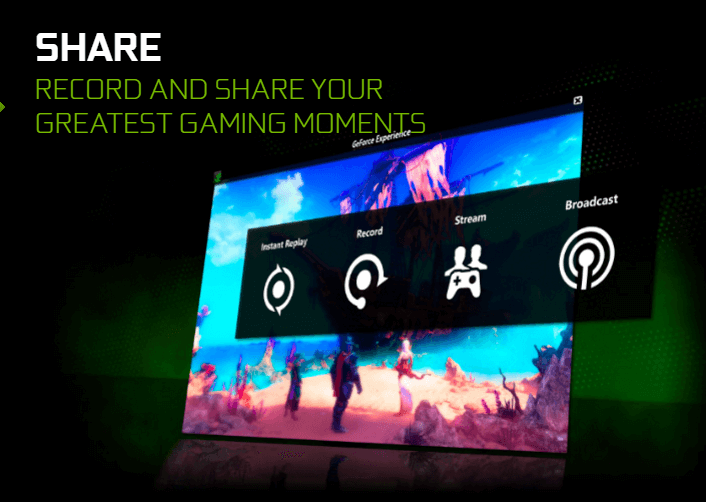
YouTube Recommended Stream Settings
4K/2160p @60fps
Resolution: 3840x2160p
Video bitrate range: 20,000-51,000 Kbps
4K/2160p @30fps
Resolution: 3840x2160p
Video bitrate range: 13,000-34,000 Kbps
1440p @60fps
Resolution: 2560×1440
Video bitrate range: 9000-18,000 Kbps
1440p @30fps
Resolution: 2560×1440
Video bitrate range: 6000-13,000 Kbps
1080p @60fps
Resolution: 1920×1080
Video bitrate range: 4500-9000 Kbps
1080p
Resolution: 1920×1080
Video bitrate range: 3000 – 6000 Kbps
So now we know how much bandwidth we have and what settings we need to apply lets setup Shadow Play.
NOTE : Shadow Play has been re branded into Geforce Experience. But they are one and the same thing.
Test Rig :
In this example I will our YouTube stream with these settings
Bandwidth : 8 Mbps
Resolution : 1080p
Framerate : 60 fps
Bit Rate : 6 Mbps
Shadow Play can be accessed with this hand little keyboard shortcut
- ALT + Z
Screenshot shortcut
- ALT + F1
Record Video – toggle, start stop recording
- ALT + F9
Broadcast or Stream
- ALT + F8